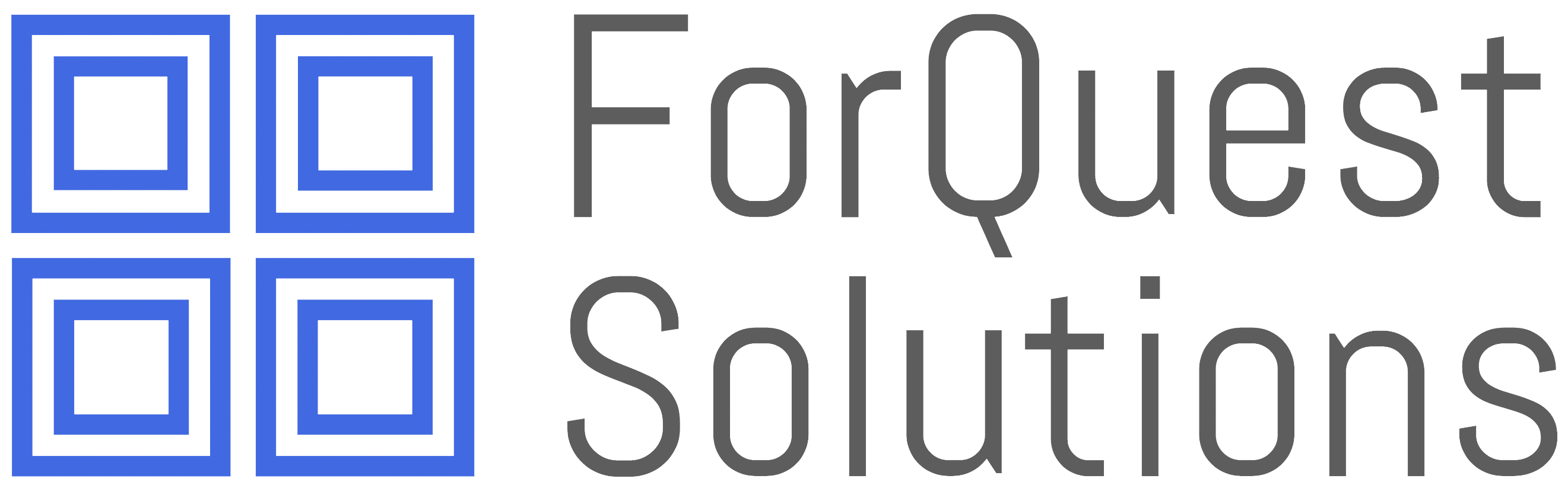Do you know how to add a user in IBM Planning Analytics Workspace (PAW)? In this article, I will walk you through the detailed steps from the beginning to add a PAW user. Additional steps are need to create
Select the “Administration” tile from the PAW home page.
From the Administration page select the “Users and Group” tile.
Select the Download users into a csv file. This will create a file called “all-users.csv” with current PA users and properties.
Open the “all-users.csv” file from the downloads directory. Enter the information for the new user in the Excel file and save file.
Go back to the browser in Planning Analytics Workspace Administration -> User and Groups page. Click the arrow to upload users from the “all-users.csv” in the download directory.
Click on “Drop your .csv file here or tap to browse”, select the “all-users.csv” file that you modified with new user(s).
Click “Import”
The new user “Scott Williams” has been added into PAW in the Analyst role.
Hopefully this was easy way to solve your problem and allowed you to update your PAW user security.